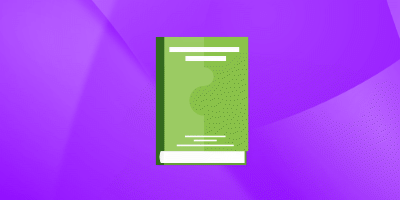How can you remediate non-compliant resources with Azure Policy?
Experience Level: Not defined
Tags: Azure CloudAzure Policy
Answer
Related Azure Cloud job interview questions
According to Microsoft Cloud Adoption Framework (CAF), what are the three specific terms related to Management phaze that can help improve conversations among business stakeholders?
Microsoft Cloud Adoption Framework (CAF) Not definedWhat are 6 key steps for establishing a management baseline according to Microsoft Cloud Adoption Framework (CAF)?
Microsoft Cloud Adoption Framework (CAF) Not definedWhat is management baseline according to Microsoft Cloud Adoption Framework (CAF)?
Microsoft Cloud Adoption Framework (CAF) Not definedWhat are the 5 disciplines of cloud governance according to Microsoft Cloud Adoption Framework (CAF)?
Microsoft Cloud Adoption Framework (CAF) Not definedIs Cloud Security Posture Management (CSPM) available for all Azure Subscriptions?
Microsoft Defender Not defined