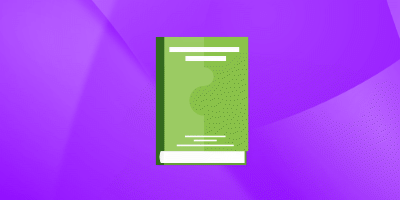How do you mask an image in Adobe XD?
Experience Level: Not defined
Tags: Adobe XD
Answer
Related Adobe XD job interview questions
What is a difference between Canvas and Artboard in Adobe XD?
Adobe XD Not definedHow do you move Canvas in Adobe XD?
Adobe XD Not definedWhat is the fastest way to add an element from an existing web page to your Adobe XD project?
Adobe XD Not definedHow do you add an image into an Adobe XD Artboard?
Adobe XD Not definedWhat is Adobe XD tool good for and when would you use it?
Adobe XD Not defined